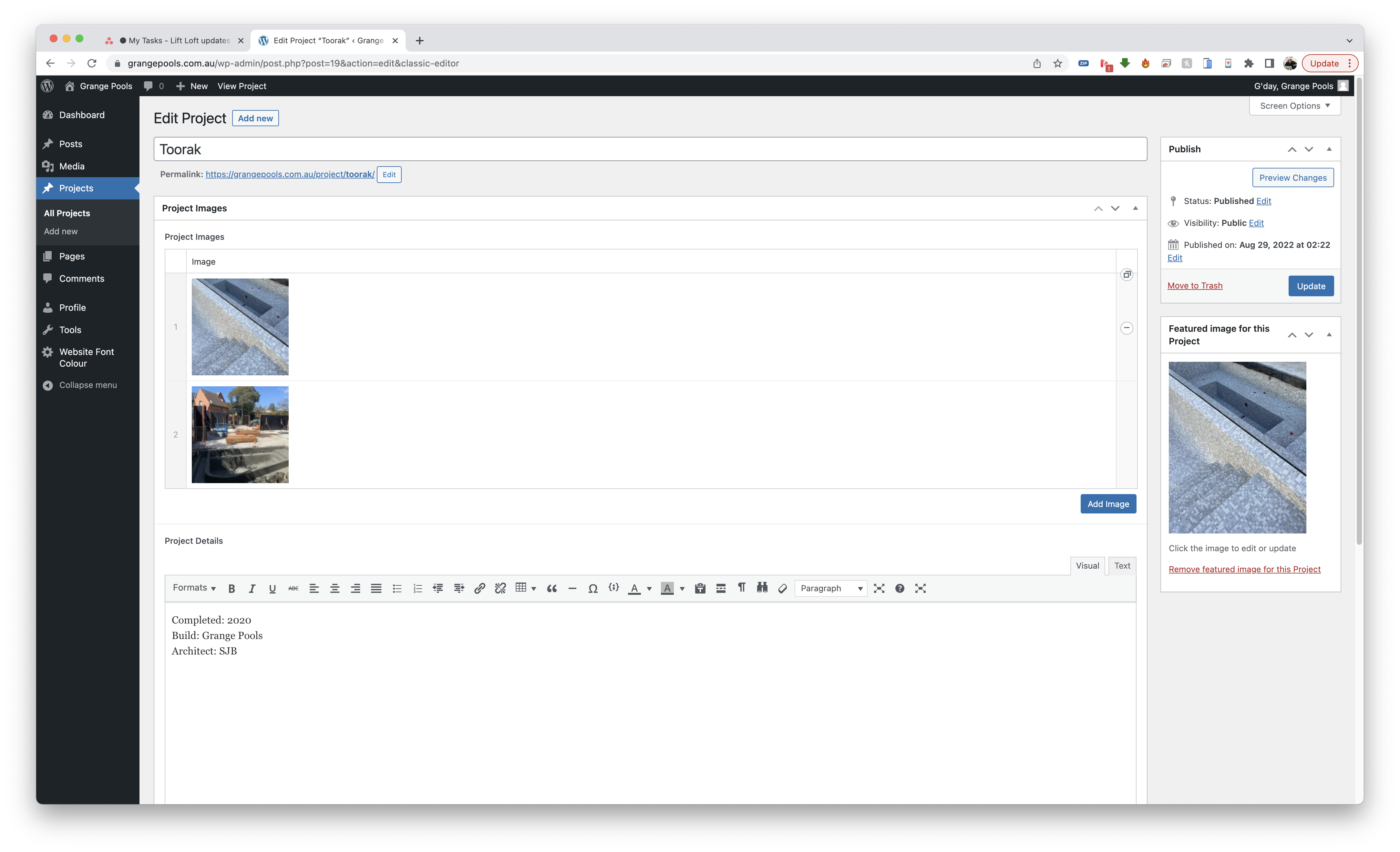Web Manual
|
|
 |
Login at https://grangepools.com.au/wp-admin
username: grangepools password: GrangePools2023!@# |
PROJECTS |
|
   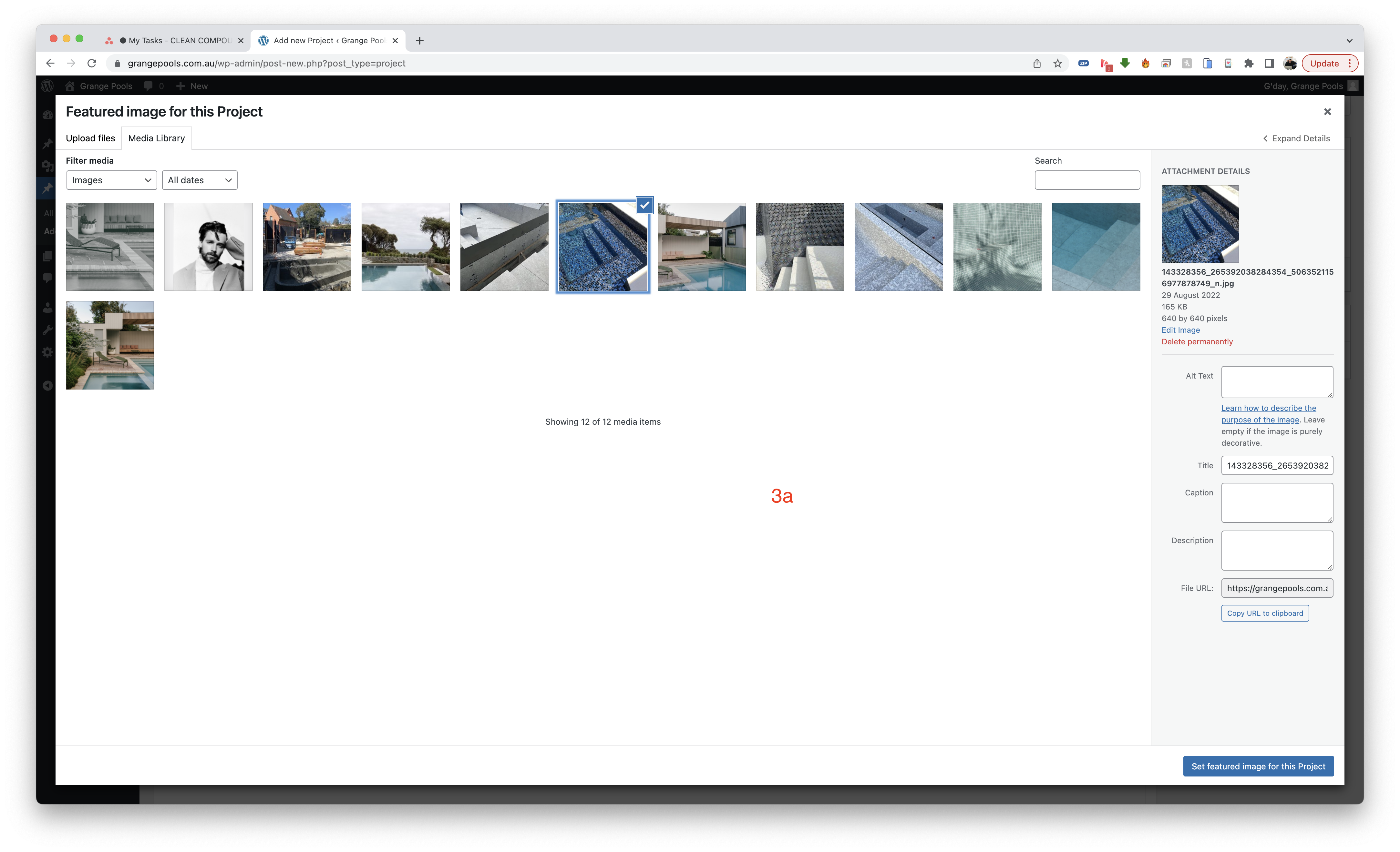
|
Navigate to Projects > Add New
once done click publish for new project or update for existing project completed example shown on the screenshots
|
ABOUT PAGE |
|
  |
Navigate to Pages > All Pages > About
once done click update to save the changes |